To create SEPA cancellations you require the following information from the original order:
|
|
File ID (value from the field Original Message Identifier) |
|
|
Batch ID (value from the field Original Payment Identification) |
|
|
Only for cancellations of a single debit: Mandate |
|
Next to most of the fields you will see a |
If the four-eyes principle is activated at your company, two different users must create and send the SEPA cancellation.
You are authorised to edit SEPA cancellations.
You have the data from the original order.
The ordering party account is permitted for creating SEPA cancellations.
|
Whether SEPA cancellations are permitted for an account is determined by an authorised user at the ordering party account. |
You have completed the creation of the SEPA cancellation. If the four-eyes principle is activated at your company, a different user must send the SEPA cancellation (see section Sending a SEPA cancellation).
If the four-eyes principle is not activated at your company, continue with the sending of the SEPA cancellation (see section Sending a SEPA cancellation).
 . Position the mouse over the question mark. Information about the field is displayed for you.
. Position the mouse over the question mark. Information about the field is displayed for you. .
.
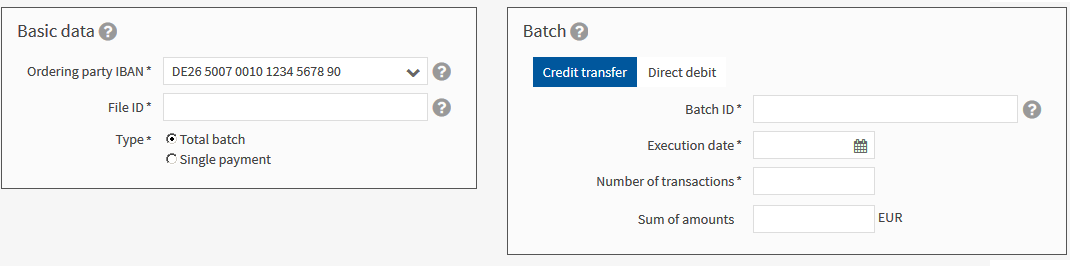
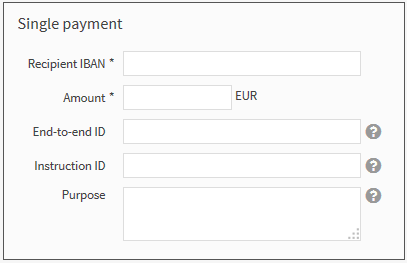
 to duplicate the data record.
to duplicate the data record.